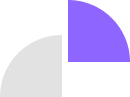Fix “Your Organization’s Data Cannot Be Pasted Here” Error: The Ultimate Guide
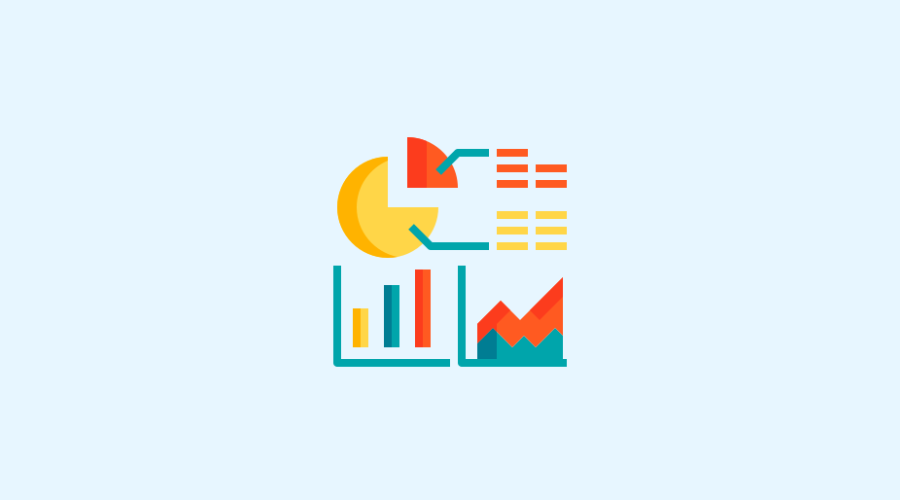
You’ve hit a wall. That frustrating pop-up: “Your organization’s data cannot be pasted here.” It’s more than just an annoyance; it’s a productivity killer, stopping you dead in your tracks. You’re not alone. This error is a common hurdle for anyone working within an organization that prioritizes data security, which, these days, is almost everyone.
This isn’t just a technical glitch; it’s a signal. A digital barrier is implemented to protect sensitive information. While it can feel like a roadblock, understanding why it happens and how to navigate it is crucial to completing your work efficiently.
In this comprehensive guide, we’ll delve into the details of this error. We’ll explore exactly what it means, the common culprits behind its appearance (from subtle policy settings to outdated software), and, most importantly, provide you with clear, actionable steps to resolve it. Whether you’re a frustrated user or an IT professional looking for deeper insights, you’ll find the answers you need to overcome this challenge and get back to seamless work.
What Does “Your Organization’s Data Cannot Be Pasted Here” Really Mean?
At its core, the message “Your organization’s data cannot be pasted here” is a security alert. It’s your organization’s digital gatekeeper, preventing specific data from being transferred from a ‘sanctioned’ application to an ‘unauthorized’ one. Think of it like this: your company has designated certain applications as secure, trustworthy environments for sensitive information (like your internal email, CRM, or document management system). When you try to copy data from one of these approved apps and paste it into an app that isn’t on the ‘approved’ list – perhaps a personal note-taking app, a public website form, or even an older, unmanaged version of a common program – this error appears.
This restriction isn’t random. It’s a deliberate measure designed to:
- Prevent Data Leaks: Imagine copying a client list from your company’s CRM and accidentally pasting it into a public forum. This error stops that from happening.
- Maintain Compliance: Many industries have strict regulations (like GDPR, HIPAA, etc.) that mandate how sensitive data must be handled. These restrictions help organizations comply with those rules.
- Protect Against Malware: Limiting data transfer can also reduce the risk of malicious code or data fragments moving between applications and potentially compromising systems.
This isn’t just a desktop phenomenon; it’s also prevalent on mobile devices, whether you’re using an iPhone or an Android device managed by your organization. The goal is consistent: to create a secure perimeter around your company’s valuable information, regardless of the device you’re using.
Often, the primary orchestrator behind this policy is Microsoft Intune Policy Management. Intune is a cloud-based service that helps organizations manage mobile devices and applications, ensuring they comply with company security policies. When Intune’s data protection policies are active, they can restrict actions like cut, copy, and paste to keep confidential information within the designated ‘managed’ app ecosystem.
However, it’s not always the case with Intune. Other Mobile Device Management (MDM) or Enterprise Mobility Management (EMM) solutions can impose similar restrictions. And sometimes, the issue might be simpler, stemming from outdated software or even file corruption.
Why Does “Your Organization’s Data Cannot Be Pasted Here” Error Occur? The Root Causes
Understanding the underlying reasons for this error is the first step towards a lasting solution. It’s rarely arbitrary; there’s always a specific policy or technical snag at play.
-
Microsoft Intune Policy & App Protection:
This is, by far, the most common reason. Microsoft Intune allows organizations to create granular “App Protection Policies” (APP). These policies define how corporate data can be used within and between applications. A common setting within an APP is “Restrict cut, copy, and paste between other apps.” If this is set to anything other than “All apps” (e.g., “Managed apps only” or “Blocked”), you’ll encounter the error when attempting to move data from a managed app (like Outlook, Word, SharePoint, Teams) to an unmanaged or personal app (like a web browser, a personal note app, or even an unapproved third-party PDF reader). This is a proactive measure to prevent accidental or intentional data exfiltration.
-
Organization-Wide Data Protection Policies:
Even without Intune, many organizations implement their own data loss prevention (DLP) strategies. These broader policies might be enforced through various security tools or even group policies on Windows domains. These policies are designed to categorize data (e.g., highly confidential, internal-only) and dictate how it can be shared, stored, and transferred. If your attempt to paste data violates any of these predefined rules – perhaps you’re trying to paste sensitive customer data into a text file on your desktop, which is considered an unsecure location – the system will block the action.
-
Outdated Application Versions & Compatibility Issues:
Technology evolves rapidly, and security protocols are constantly updated. If your Microsoft Office suite, Outlook, or even your operating system (Windows, macOS, iOS, Android) is significantly outdated, it can lead to compatibility issues with current data protection policies. Newer versions often include security enhancements and bug fixes that address copy-paste functionality across managed applications. An outdated application may not correctly interpret or comply with the organization’s current security configurations, resulting in the “cannot paste” error.
-
File Corruption or Security Permissions:
Less common but still possible, the source file itself might have security settings or corruption that prevent its contents from being freely copied. If a document is set to “Read-Only” or has restricted editing permissions, you might be able to view it but not extract data from it. Similarly, if the file is corrupted, the clipboard may fail to capture the data properly, resulting in a paste error. This can sometimes manifest as a “Your organization’s data cannot be pasted here” message if the system interprets the corruption as a security boundary violation.
-
Character Restrictions & Hidden Formatting:
This is a subtle but surprisingly frequent cause. Some applications or data fields have character limits or restrictions on certain invisible characters (like non-breaking spaces, zero-width spaces, or other Unicode formatting). When you copy text, especially from web pages or highly formatted documents, these invisible characters can be included. If the target application or field detects these restricted characters, or if the pasted content exceeds a character limit, it might trigger the “organization data” error as a generic security response. Tools like an invisible text detector can help identify such characters.
-
Temporary Technical Glitches & Application Conflicts:
Sometimes, the issue isn’t a deep-seated policy but a temporary hiccup. Software applications can sometimes conflict with each other, or a background process might temporarily interfere with clipboard functionality. System updates that are still pending a restart, or a simple memory overflow, can also manifest as this error. These are often transient issues that can be resolved with basic troubleshooting.
How to Fix “Your Organization’s Data Cannot Be Pasted Here” Error: Actionable Solutions
Now that we understand the “why,” let’s dive into the “how.” These troubleshooting methods range from quick fixes that you can try yourself to solutions that may require assistance from your IT administrator.
Solutions You Can Try Yourself (User-Level)
-
Restart Your Computer/Device:
This might sound cliché, but a simple restart often resolves a myriad of temporary software glitches, including clipboard issues. It clears temporary memory, refreshes system processes, and can re-establish proper communication between applications and security policies. For mobile devices (iPhone/Android), a full power cycle can similarly reset app states. It’s the first and easiest step.
-
Update Microsoft Office (and Other Relevant Applications):
Outdated software is a common source of compatibility problems. Ensure that your Microsoft Office suite (Word, Excel, Outlook, PowerPoint), as well as any other frequently used applications, are fully updated.
-
For Microsoft Office:
- Open any Office application (e.g., Word or Excel).
- Go to File > Account.
- Under “Product Information,” click Update Options.
- Select Update Now.
- Once updates are installed, restart the Office application(s) and try pasting again.
- For other applications or your OS: Check for updates through your system settings (Windows Update, macOS App Store, Google Play Store, iOS App Store).
-
-
Edit and Save the File (Strategic Workaround):
If you’re trying to paste into a file and facing the error, try this clever workaround:
- Instead of directly pasting into the problematic application (e.g., Outlook), first paste the information into a non-managed, basic text editor like Notepad (Windows), TextEdit (macOS), or a simple notes app on your mobile device.
- Save this new text file.
- Now, open the saved text file, copy the content from there, and then attempt to paste it into your target application (e.g., Outlook).This often works because the initial copy-paste to a “neutral” application strips away any hidden formatting or policy-related tags that might be triggering the restriction.
-
Create a New File (Especially for Excel/Managed Docs):
Sometimes, the issue is with the target file’s permissions or its association with organizational policies. Creating a fresh document can bypass this.
- For Excel: Open a brand new Excel workbook. In any cell, make a small, innocuous change – perhaps type “Test” or apply a background color.
- Save this new, blank file (ideally to a managed location like your OneDrive for Business).
- Once saved, try pasting your organizational data into this new workbook.This method often “refreshes” the policy application to the new file.
-
Ensure the File Is Editable (Check Protected View):
When you open files from the internet or certain network locations, Office applications might open them in “Protected View.” This read-only mode prevents any modifications, including pasting.
- If you see a yellow bar at the top of the document stating “PROTECTED VIEW: Be careful – files from the Internet can contain viruses…”
- Click the “Enable Editing” button on this yellow bar.Once editing is enabled, try pasting your data again.
-
Use Approved Apps Consistently:
This might sound obvious, but it’s a fundamental principle. If your organization has specific applications designated for handling sensitive data (e.g., only use Microsoft Teams for internal communication, only save documents to SharePoint), stick to them. Avoid attempting to copy data from these managed apps into unapproved personal apps or generic web forms unless explicitly allowed. This minimizes the risk of triggering data protection policies.
Solutions Requiring IT Admin Assistance
If the above steps don’t resolve the issue, it’s highly likely that the restriction is due to a corporate policy that you, as an end-user, cannot directly modify. This is where your IT administrator comes in.
-
Modify the Intune App Protection Policy (for IT Admins):
This is the most direct solution if the error stems from Intune. This step should only be performed by your organization’s IT administrator or an authorized personnel.
- Log in to the Microsoft Intune admin center (endpoint.microsoft.com) with appropriate admin credentials.
- Navigate to Apps > App protection policies.
- Identify the specific app protection policy applied to the user or group experiencing the error.
- Edit the policy and go to Settings > Data Protection > Data Transfer.
- Review the setting for “Restrict cut, copy, and paste between other apps.”
- If it’s set to “Blocked” or “Managed apps only,” this is the likely culprit.
- To allow pasting from managed to any app, change it to “All apps.”
- To allow pasting only between managed apps, ensure it’s set to “Managed apps only” and verify both source and destination apps are indeed managed.
- Save the changes. It may take some time for the policy to propagate to all devices. Users might need to restart their devices or the affected applications for the changes to take effect.
- Important Consideration: Changing this policy broadens data transfer capabilities and could introduce security risks if not carefully considered. IT administrators must weigh the user convenience against the organization’s security posture.
-
Review Data Protection Policies (Broader Scope):
Beyond Intune, organizations might have other DLP solutions or network-level security policies that restrict data transfer. Your IT admin can investigate these broader policies to see if they are inadvertently blocking legitimate copy-paste actions. This might involve checking:
- Network Access Control (NAC) policies.
- Endpoint Detection and Response (EDR) rules.
- Content filtering rules.
- Microsoft 365 DLP policies.
-
Check Location-Based Restrictions:
Some organizations implement location-based access policies. For example, data transfer might be restricted when a user is outside the corporate network or accessing from an unapproved geographic location. Your IT admin can verify if such policies are active and affecting your ability to copy and paste.
What if the “Your Organization Blocked this File” Error Appears? (Related Issue)
While distinct from the copy-paste error, you might encounter another frustrating message: “Your organization has blocked this file.” This signifies that your organization’s security settings are preventing access to an entire file or a specific file type. This is often done to:
- Prevent Malware: Blocking executable files from unknown sources.
- Enforce Compliance: Restricting access to files that don’t meet security standards.
- Data Leak Prevention: Blocking files that contain highly sensitive or classified information from being downloaded or opened on certain devices.
How to Fix “Your Organization Blocked this File” Error:
- Contact Your IT Administrator: This is almost always the first and only step. They can explain why the file is blocked, determine if it can be unblocked (e.g., if it’s a false positive), or provide an alternative, secure way to access the necessary information.
- Try a Different Browser (Temporary Workaround): In rare cases, if the block is browser-specific or due to a browser extension, trying a different web browser (e.g., Edge instead of Chrome, or Firefox) might allow you to access the file. However, this is not a permanent solution and your IT admin should still be informed.
- Change Download Location (If Applicable): Sometimes, the block is tied to the intended download location (e.g., downloading to a personal cloud drive). Trying to download to a company-approved network drive or desktop might bypass the restriction.
- Check Personal Security Settings (Rare for Org Devices): If you’re on a personal device but still seeing this error (e.g., accessing work resources), review your own antivirus, firewall, or browser security settings, as they might be overly restrictive. For organization-managed devices, this is unlikely to be the cause.
Why can’t I copy and paste on my iPhone or Android? (Mobile-Specific Nuances)
Mobile devices are increasingly managed by organizations, leading to similar copy-paste restrictions. If you’re struggling to copy and paste on your smartphone, consider these points:
- Software Bugs (Especially After Updates): Major OS updates (e.g., a new iOS version) can sometimes introduce bugs that affect clipboard functionality. A common user complaint after some iOS updates has been intermittent copy-paste issues.
- Solution: Restart your device. Check for further minor updates that might address these bugs.
- App Protection Policies (Intune/MDM): Just like on desktops, mobile MDM solutions (Intune, Workspace ONE, Knox Manage, etc.) apply app protection policies. You might be trying to copy from a managed corporate app (like Outlook Mobile) into a personal app (like Messages, WhatsApp, or a personal notes app), triggering the “organization data cannot be pasted here” error.
- Solution: Only paste into other approved, managed applications.
- Handoff Settings (iPhone/iPad Specific): While not directly related to organization policies, an issue with Apple’s Handoff feature (which allows you to continue tasks across Apple devices) can sometimes interfere with clipboard functionality.
- Solution: Go to Settings > General > Handoff. Try toggling it off, restarting your device, and then logging out and back into your iCloud account. Then re-enable Handoff if you use it.
- Memory Problems: If your device’s RAM is extremely low or its cache is full, it can impact temporary functions like the clipboard.
- Solution: A simple reboot clears the cache and frees up RAM. Close unnecessary apps running in the background.
- Incorrect Copying Method: Ensure you’re using the correct gestures or taps. For most mobile text, a long-press on the text will bring up selection handles and the “Copy” option. For pasting, a long-press in the target field will usually present “Paste.”
- App Limitations: Some applications, by design, restrict copying and pasting of their content for security or proprietary reasons. If the issue is isolated to one specific app, it might be an intentional limitation by the app developer. If it happens across multiple apps, it’s more likely a system or policy issue.
Conclusion: Navigating the Data Security Landscape
The “Your organization’s data cannot be pasted here” error, while frustrating, is a critical component of modern cybersecurity. It highlights the growing emphasis on data protection and compliance within organizations. Whether the culprit is a stringent Microsoft Intune policy, a broader data loss prevention strategy, or simply an outdated application, understanding the root cause is the first step towards a solution.
For users, the key is to adopt best practices: keep your software up to date, use approved applications for sensitive data, and, when in doubt, consult with your IT administrator. They are your best resource for understanding and navigating the specific security landscape of your organization.
For IT professionals, managing these policies effectively involves striking a balance between robust security and a seamless user experience. Regular policy reviews, clear communication with end-users, and proactive software updates can significantly reduce disruptions while maintaining a strong security posture.
In an era where data is paramount, these restrictions are likely to remain in place. By educating ourselves and working within the secure frameworks established by our organizations, we can ensure both productivity and peace of mind, knowing our sensitive information is protected.
Frequently Asked Questions (FAQs)
How do you resolve Android’s “Your Organization’s Data Cannot Be Pasted Here” error?
On Android, this message often appears when using Gboard (Google Keyboard) to copy data from a managed app. A common fix is to long-press on the target text field where you want to paste the data. This action often brings up the standard paste option, bypassing the Gboard suggestion. If this doesn’t work, ensure your organizational apps are updated, restart your device, and verify if the issue persists across all apps or just specific ones. If it’s persistent across managed apps, contact your IT admin as it’s likely an Intune/MDM policy.
What does the error “Your Organization’s Data Cannot Be Pasted Here” mean?
It means that due to your organization’s security policies (most commonly enforced by Microsoft Intune or other Mobile Device Management solutions), you are prevented from copying data from an application designated as ‘managed’ (e.g., company email, internal document editor) and pasting it into an ‘unmanaged’ or personal application (e.g., a web browser, personal notes app, social media). This is a security measure to prevent sensitive organizational data from leaving the controlled environment.
How can this error be prevented in the future?
A3: To prevent this error, consistently use your organization’s approved and managed applications for all tasks involving sensitive data. Regularly update your operating system and all applications (especially Microsoft Office and other productivity suites) to ensure compatibility with current security policies. If the error is a recurring problem, communicate with your IT administrator to understand the specific policies affecting your workflow and seek their guidance on best practices.
How To Fix the “Your Organization’s Data Cannot be Pasted Here” error on iPhone?
On iPhone, this error typically stems from app protection policies applied via Microsoft Intune or other MDM solutions.
- User-level fixes: Try restarting your iPhone. Ensure all your corporate apps (Outlook, Teams, etc.) are updated from the App Store. Try pasting into another managed app first before moving it to a personal app (if allowed).
- IT Admin-level fix: Your IT department would need to adjust the Intune App Protection Policy to allow data transfer between different app categories if business needs warrant it.
Can the “Your Organization’s Data Cannot Be Pasted Here” error occur on mobile devices?
Absolutely, yes. This error is very common on both iOS (iPhone, iPad) and Android devices that are managed by an organization’s IT department. It occurs when a user attempts to copy data from a corporate-managed application (e.g., Outlook Mobile, managed OneDrive) and paste it into a personal application (e.g., WhatsApp, personal Safari browser, a non-managed notes app), to ensure corporate data remains within the secure enterprise environment.