How To Move Your Blog From Blogger To WordPress with Bluehost?

Are you considering migrating your blog from Blogger to WordPress?
Blogger is a great place to get your feet wet and start blogging. Because it is a free platform, many users opt to use Blogger.com as their blogging platform of choice. However, if you are serious about blogging, you will want to eventually take the next step and find a more professional platform that is specifically designed for blogging.
WordPress.org is one such self-hosted platform that lets you have full charge over your site, domain, and content.
Let’s look at the reasons why WordPress is worth considering.
- Thousands of free & premium themes and plugins are available for you to use with WordPress.
- You can tweak WordPress’s settings to make your website look like anything you can imagine.
- When you choose to host your website with a renowned hosting company, you can expect to receive unlimited storage, bandwidth, and support.
The possibilities are endless, and you have full control of your blog.
Now you know about the whys, let’s start with the step-by-step guide on “how to move your blog from Blogger to WordPress.
Things to Consider Before Moving Blog from Blogger to WordPress
To begin migrating Blogger to WordPress, it’s worth taking a moment to examine the goals we need to accomplish.
How to Preserve Search Rankings and Traffic while Blog Migration?
When you transfer a blog from Blogger to WordPress, the most important thing is to make sure that all permalinks work as expected and search traffic is transferred over properly. In this blog, we will show you how to redirect your links properly.
What to Expect From This Transfer?
What’s important before you start transferring Blogger to WordPress is to understand what data will transfer automatically and what you’ll need to set up manually on your new WordPress site.
Unfortunately, it is not possible to transfer your entire Blogger site as it is. You will need to add the style of your blog (theme, extensions, fonts, colors, widgets, etc.) separately. However, you can transfer the following data with this blog guide:
- Posts and pages
- Comments
- Categories and Tags
- Media
- Permalinks
- Authors
- Traffic
And more…
With that said, let’s get started with how to move a blog from Blogger to WordPress.
How to Move your Blog from Blogger to WordPress?
These are the steps you must follow to move your blog from Blogger to WordPress properly.
- Sign up with a WordPress Web Hosting Company
- Install WordPress
- Export your blog from Blogger
- Import the Blogger’s data to WordPress
- Redirect old links and traffic to WordPress
- Setting up permalinks on your new WordPress blog
- Things to do after migration from Blogger to WordPress
Let’s take a look at each of these steps one by one.
Step 1: Sign up with a WordPress Web Hosting Company
To run a website on the internet, you will need a domain name and web hosting.
For a quicker glance, a domain name is the web address of your blogs, such as trickyenough.com or Google.com. Web hosting is where your site files are stored, typically provided by a web hosting provider that offers the storage space and technologies needed to keep your website online.
Blogger.com is a free service – your blog will be hosted on the company’s servers for free. If you want to leave Blogger and move your blog to WordPress, you must purchase space to host your blog.
Now you might ask yourself, “How much does it cost to purchase a domain name and web hosting?”
Web Hosting
There are many companies that offer WordPress hosting. Many websites compare them. But before you read the reviews, we should warn you that some sites and reviews are paid for. You might end up reading fake reviews about a company that paid to get listed as the best one.
That said, we recommend using Bluehost, one of the largest hosting companies in the world. WordPress officially recommends their WordPress hosting plans.
Domain Name
If you already use Bluehost’s web hosting services, consider their domain services. The reason being is they give you a free domain. However, you can opt for any other domain provider as well. It’s totally up to you.
Step 2: Install WordPress
After you have signed up for WordPress hosting and domain registration, it’s time to install WordPress.
If you have opted for Bluehost’s services, you can install WordPress with just a few clicks. Log in to your Bluehost cPanel account and install WordPress.
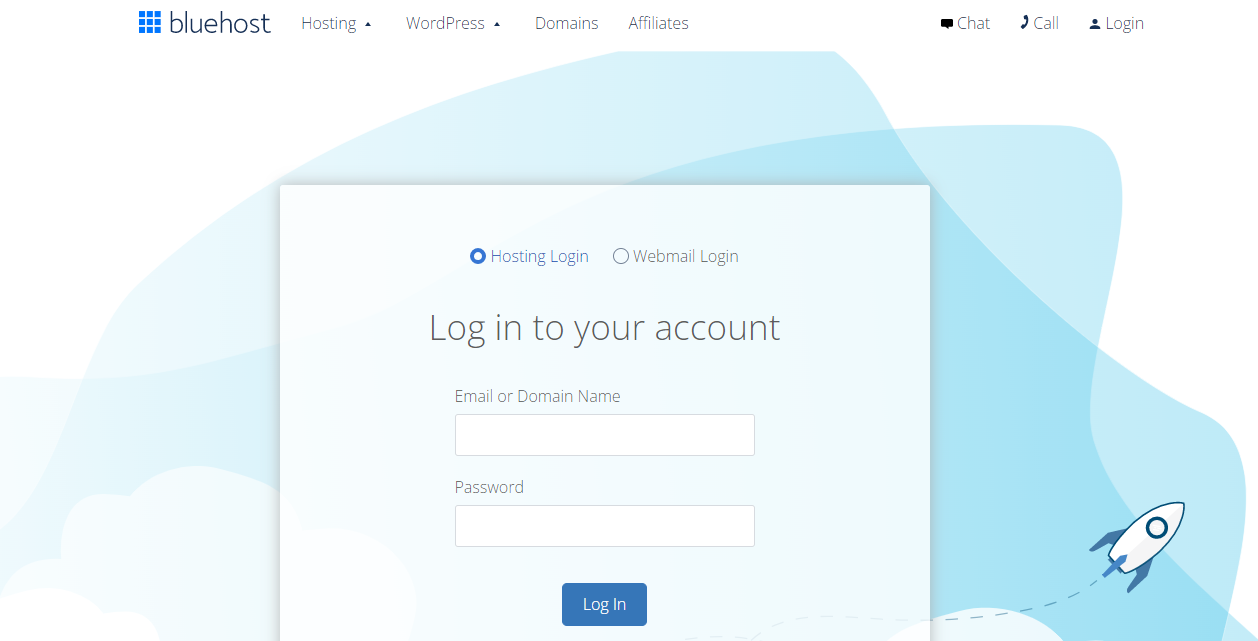
Step 3: Export your Blog from Blogger
Following WordPress installation, the first thing you need to do is export your Blogger content. Don’t worry! You don’t need to create files manually. With a clickable button, everything will be done in a moment.
To export, log in to your Blogger account and navigate to Settings and find the Manage Blog section. Under this section, click on the Backup content button.
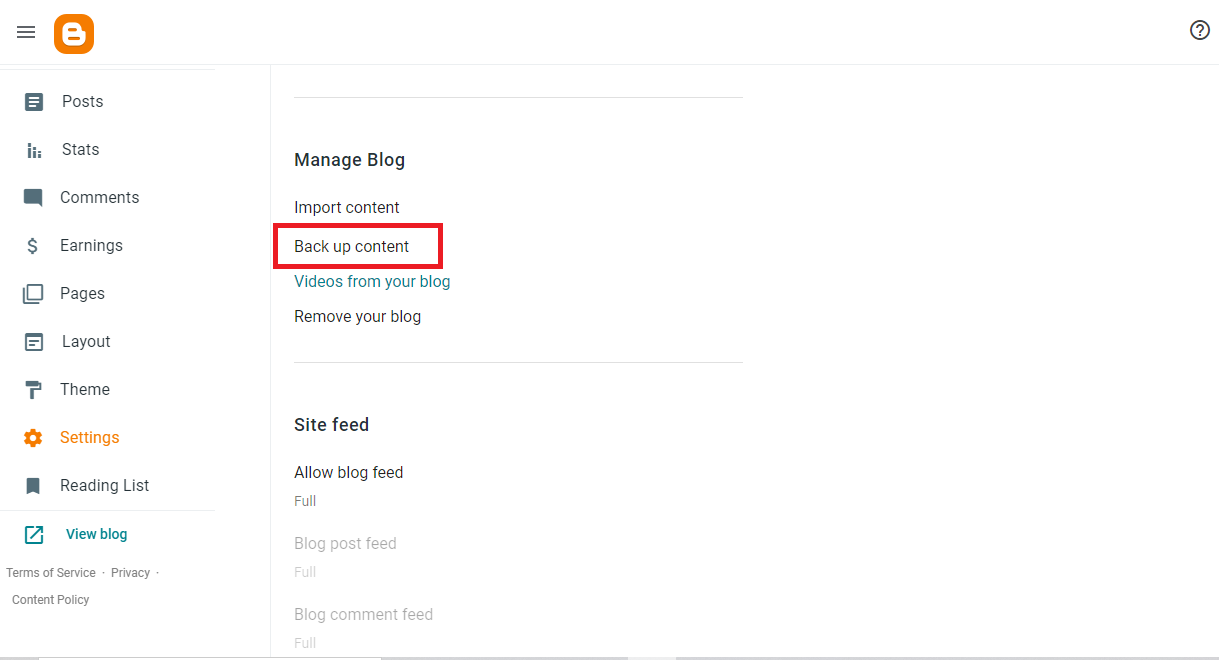
This will bring up a popup where you need to click on the Download button.
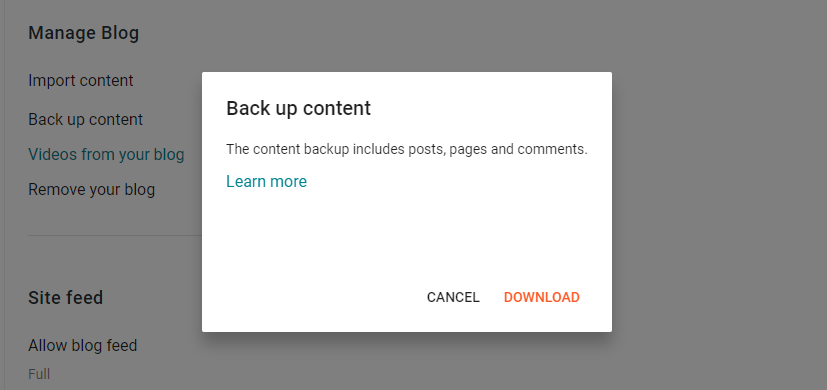
By clicking the button, Blogger will begin downloading the XML file that contains all the important data from your blog. It may be smaller or larger depending on how much content you have. A file called blog with the date of export will be created.
Place the file on your desktop so you can find it easily later on.
Step 4: Import the Blogger’s Data to WordPress
After you are done exporting Blogger’s content, it’s time to import data to WordPress. As the Blogger plugin is facing certain development issues, therefore we will download a third-party plugin in order to import the Blogger’s data to WordPress.
Here, we are using the Blogger Importer Extended plugin. Navigate to Plugins > Add New and download and install the plugin. Once installation is complete, activate the plugin by clicking on the Activate button.
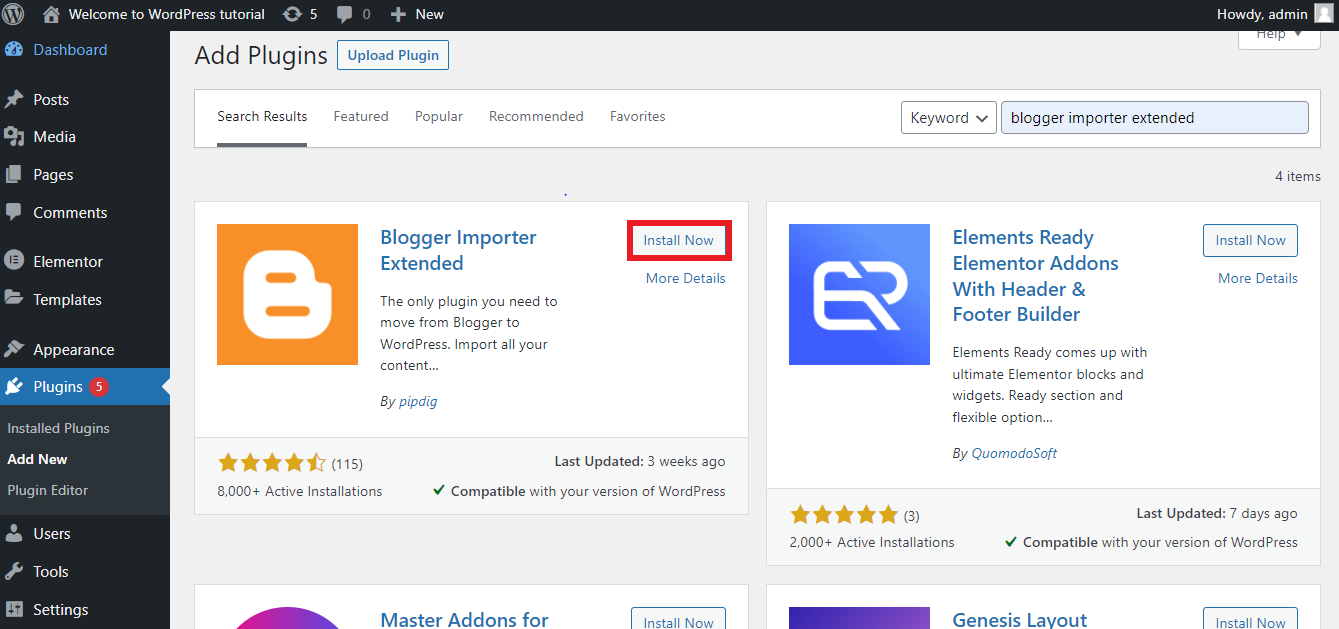
To start importing, navigate to Tools > Import. Under the Import section, find Blogger Importer Extended and click on the Run Importer link given below.
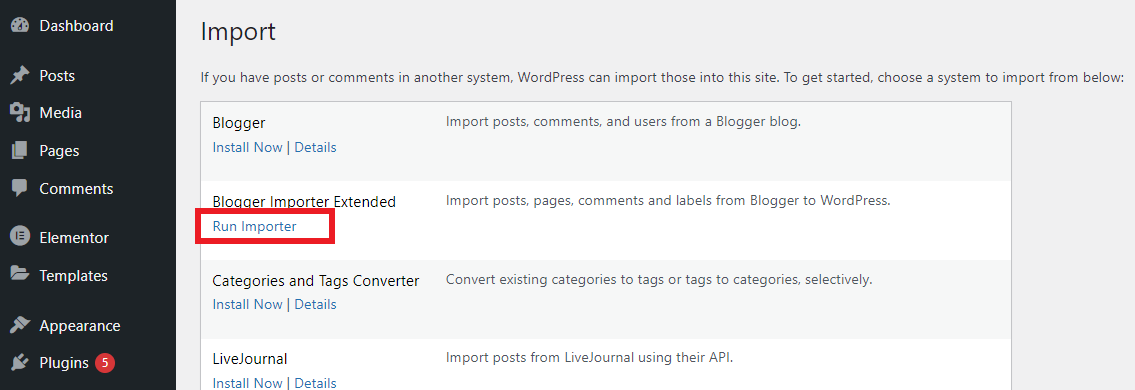
Import published posts
As soon as you click on the Run Importer link, a popup will appear, displaying the free and paid version conditions. Click on the 20 posts for the free button to continue.
This will take you to the next step where you need to enter the blog ID number of your post and click on the Start import button.
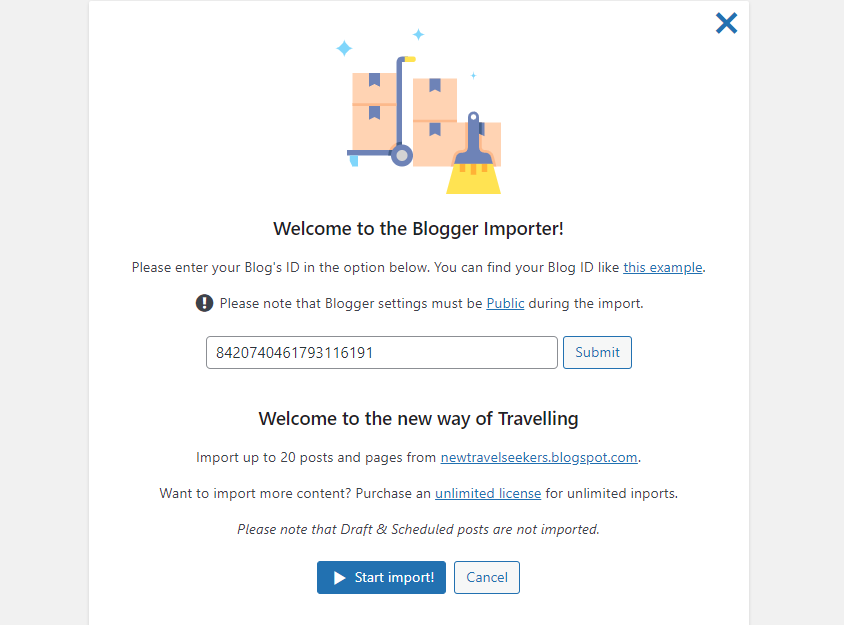
WordPress will now start importing the file. The uploading time depends on your file size. You can import the other posts or pages in a similar manner.
Congratulations! The file is imported successfully.
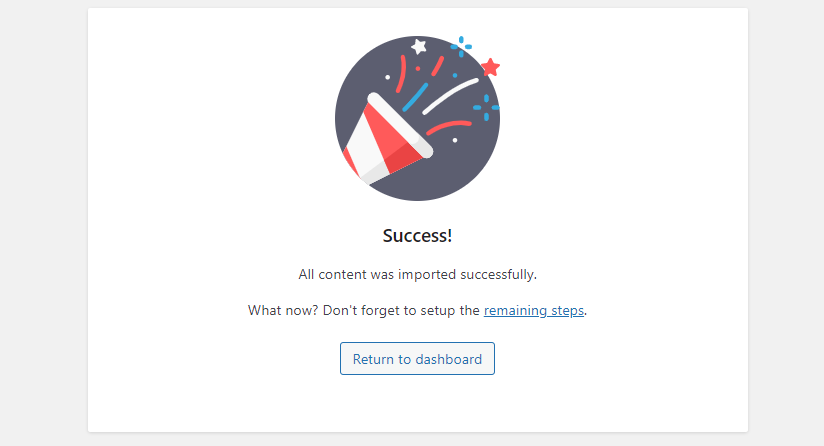
To continue, click on the remaining steps link. It will redirect you to the other steps.
Redirect old links
It is likely that your blog has had some impact on search engines over time if you have been running it for a while. Therefore, it is crucial to ensure that your users land on exactly the same page on the new site as they were trying to access the old site.
With the Blogger Importer Extended plugin, it is very easy to redirect old links. Enable both the options as shown below in the screenshot to make sure any old links redirect to the correct place.
And finally, click on the Save Changes button.
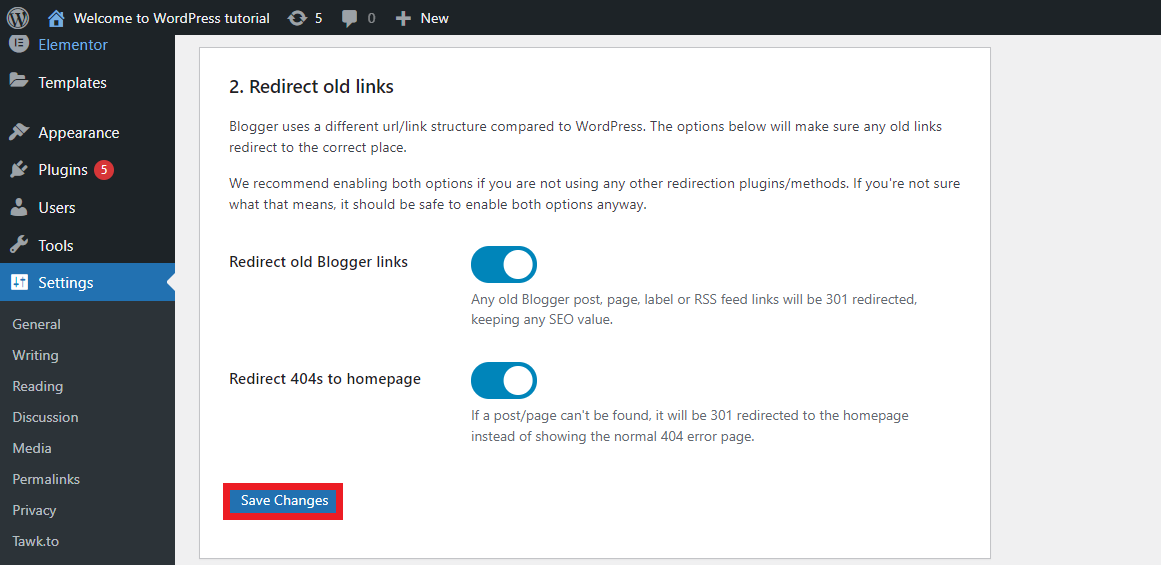
Another essential thing to consider, especially if you’re not familiar with technical aspects, is to hire a professional WordPress developer. These experts can streamline the migration process and ensure that your new site is designed with high performance and customization in mind, tailored to your unique needs
Redirect traffic from Blogger
Setting up proper redirection is the most important step to ensuring your existing traffic and SEO rankings aren’t lost. In order to make this work, follow these steps:
- Navigate to Settings > Blogger Importer and find the “redirect traffic from blogger” section. Here, click on the Download Template button.
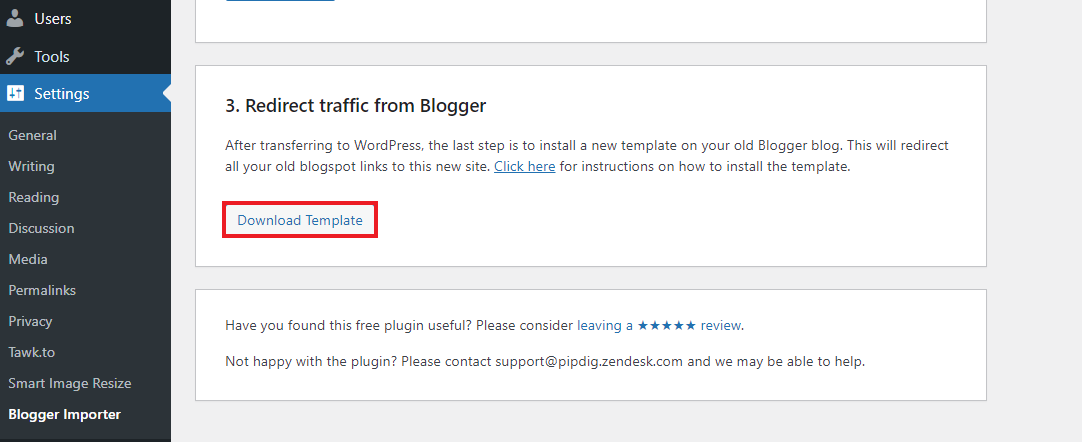
2. Now, go to the theme section of the Blogger dashboard and click on the Customize button.
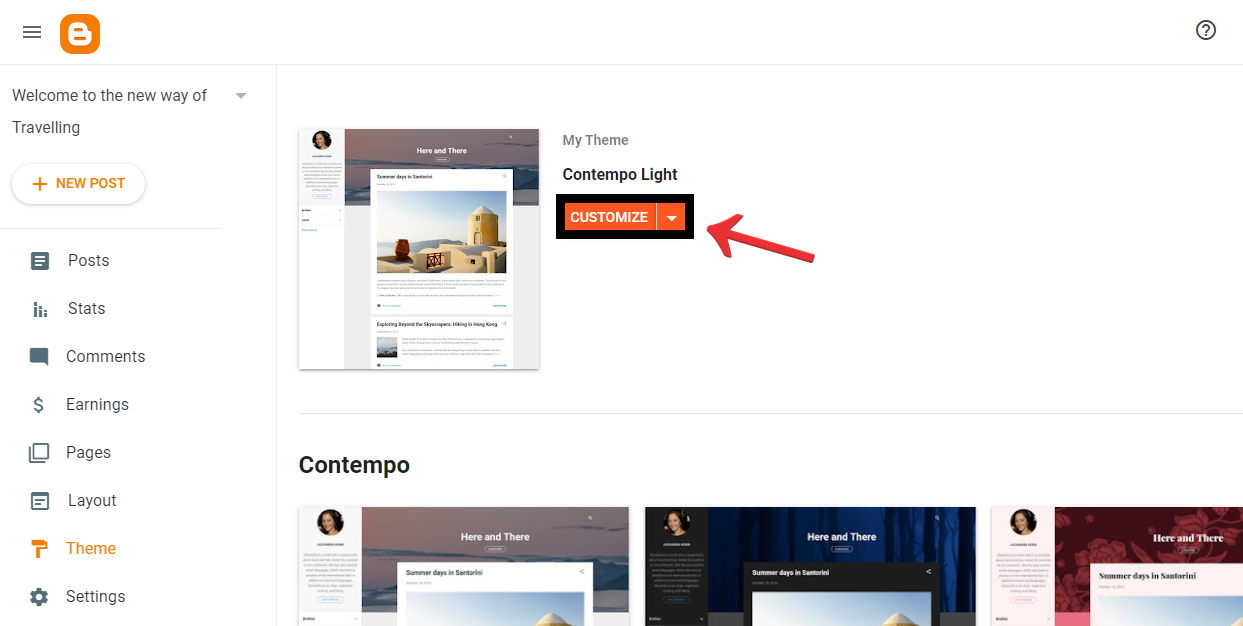
3. Then select the Restore option from the drop-down arrow.
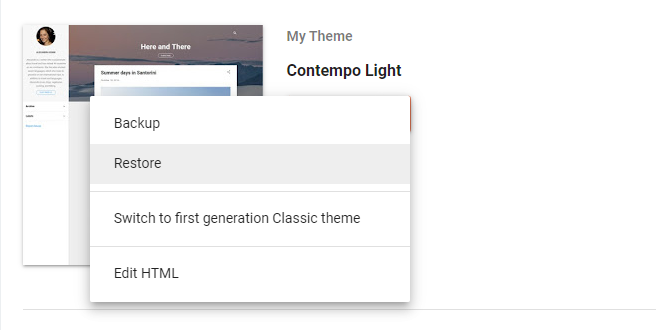
4. Click the Upload button and select the file you downloaded from WordPress.
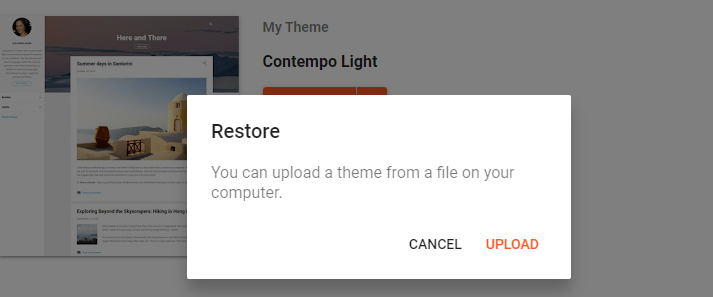
5. Now go back to the customize button and select Mobile Settings.
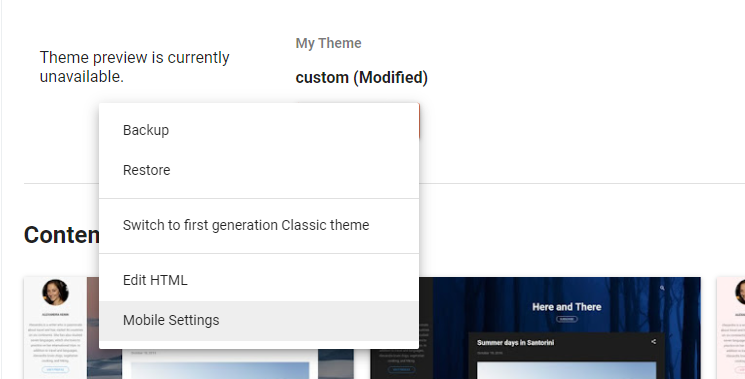
6. Select Desktop and click the Save button.
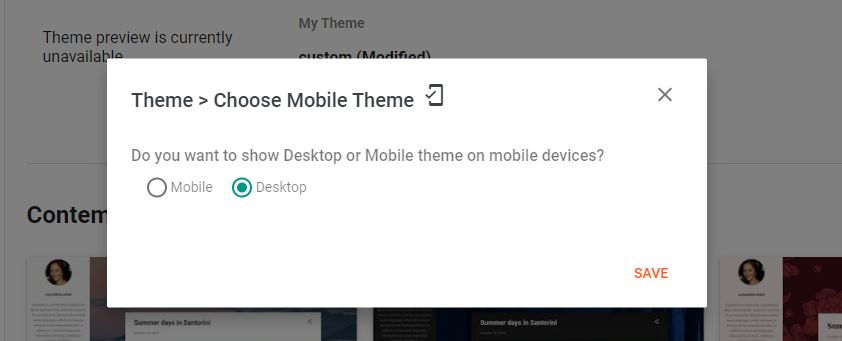
That’s it! Now you don’t need to worry about your visitors. This will redirect all your old blog post links to this new WordPress site.
Step 5: Setting up permalinks
After successfully importing the content, you are one step closer to adding the entire Blogger blog to your new self-hosted WordPress site. The next step is to set up the permalinks, an essential part of WordPress management.
Permalinks are unique addresses for every post, page, file, etc. on your website. Each permalink must be unique in order for your site to work correctly.
Do you know Blogger uses a specific pattern to distinguish permalinks?
For example, if you go to any of your Blogger’s posts, it will look like this, https://newtravelseekers.blogspot.com/2021/12/travel-1.html
So, to keep things organized, we suggest changing the permalink structure in WordPress to resemble that of Blogger as much as possible.
To set up the permalink in WP, go to Settings > Permalinks and choose the same pattern as shown in your Blogger’s post.
For example, here we choose the Custom Structure option and use the year & month tags from the available tags option to match the pattern. And finally, click on the Save Changes button.
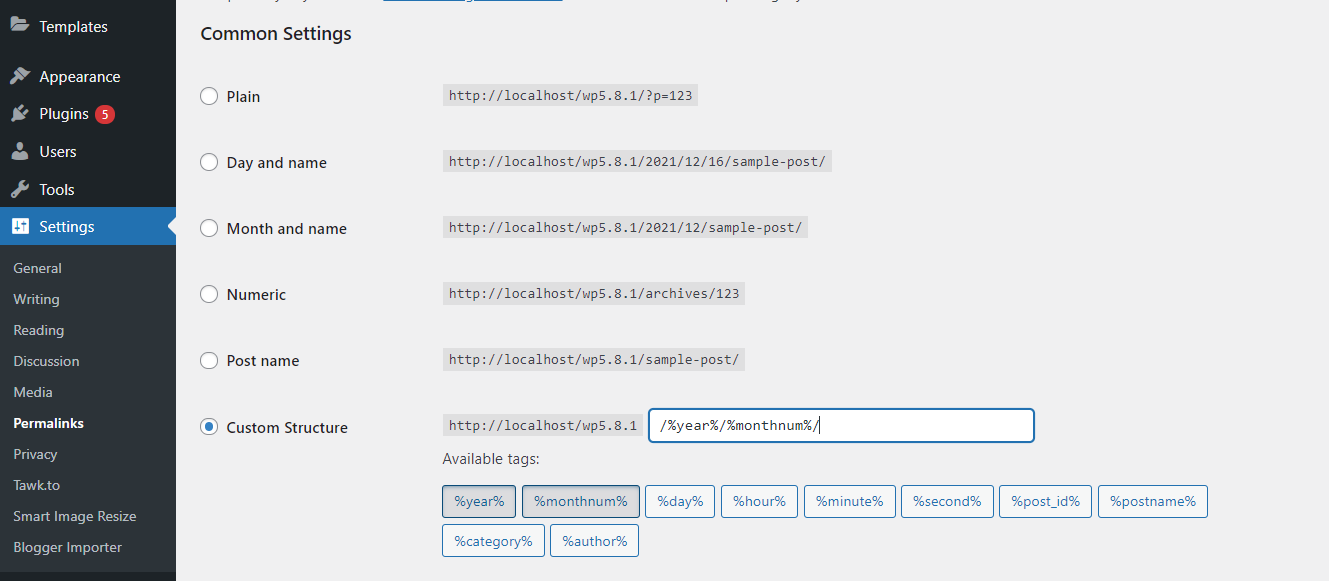
Things to do After Migrating from Blogger to WordPress
If you adhered to the instructions in this tutorial, you transitioned your blog from Blogger to WP effectively. Well done! We advise that you do several tests to make sure everything went as planned.
Visit any of your older Blogger posts and attempt to reload them to accomplish this. You ought to be taken to the relevant WordPress post if everything went smoothly.
Please ensure there are no issues, you can consider viewing another few posts and repeat the test. Return to the Redirect page and double-check everything you have done if you aren’t being automatically redirected.
What about my images?
WP will immediately import your images to the Media Library. Any images in the original post will still be available on your updated website. However, if they are not imported or linked correctly, you can easily fix that. But first, look through your media library before you begin to worry.
So, that’s all about migrating blogs from Blogger to WordPress without affecting your SEO and Google rankings! Hope this article guides you in the simplest way.
Let me know in the comment section below if you have any doubts!
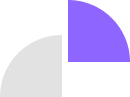
Comments are closed