Google My Activity: How Do I Manage My Google Activity History?
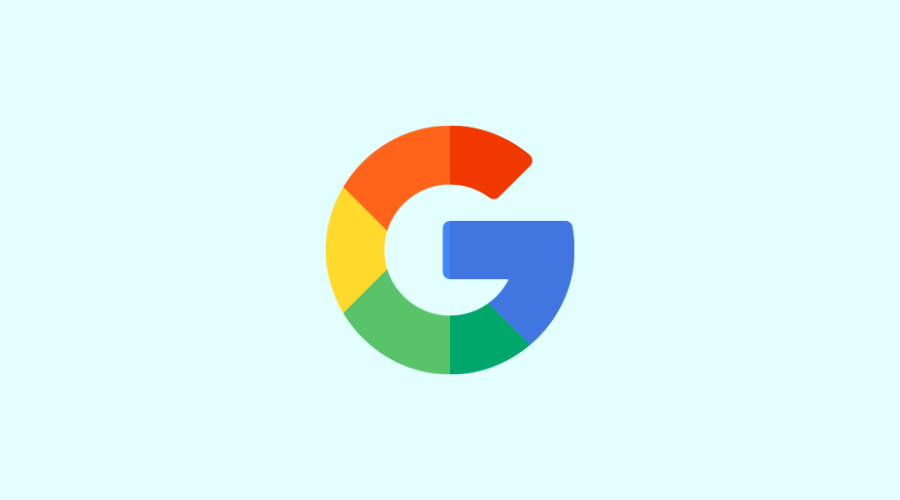
Google My Activity is an access that allows you to consult and configure all the data that Google collects during your navigation of its services and applications. It is possible to deactivate or delete your activity history. Here’s how to do it step by step in “My Google Activity”!
Every time we browse the internet, there is a lot of data circulating in the background. For those who are not yet in the know, this data is a valuable source of revenue for web giants. They are intended to be sold to several companies so that the latter can concoct personalized advertising campaigns. It’s a thriving business, generating billions of dollars in revenue.
Among these web giants is the largest search engine, Google. Fortunately, the Mountain View firm remains clear on its data collection policy. Offering the “Google My Activity” tool will allow you to discover all the information that Google records about you on its server. You can also consult and delete the history of your activities on the applications that the firm makes available to you.
With this file, we will show you how to have full control of your data. With Google My Activity, you can restrict access to your personal information or permanently delete it from the Google database!
What is Google My Activity?
This is a feature of Google where you can view all your browsing data that the web giant has collected. It offers ease of navigation thanks to its well-organized menus. So, in just a few clicks, you can easily access all the services that Google My Activity makes available.
To access this feature, connect to Gmail and then go to the My Google Activity page: myactivity.google.com. You must then connect your Google ID and password.
After validating your account, you will be redirected to a page to view all your Google activities. You will find all your searches on Google services: Google Search, Google Maps, Google Playstore, Google Play Music, Gmail, etc. The history of the videos you have watched on YouTube is also available there. You can also view all your Chrome browsing and location histories on Google Maps.
Please note: your Google activity history reflects your actions on several devices (Windows PC / Mac / Chromebook, Android smartphone / iPhone, tablet, etc.) connected to the same Gmail account. And yes, Google sees you everywhere you go!
How do I protect my privacy with Google My Activity?
You understood: Google knows everything about you and records all your activities online. In a similar way to how session recordings track user interactions on websites, Google tracks your activity across its services for optimization purposes. Given this large collection of personal data, it is normal that you want to protect your privacy from now on, perhaps by considering the use of residential proxies to safeguard your online activities.
Fortunately, thanks to Google My Activity, you can control your browsing data. There are three ways to do this:
- Delete your activity history;
- Disable data collection;
- Set automatic deletion of your activities on Google.
How do you delete activity history on Google My Activity?
Even if Google allows you to see all your data collected on the My Activity page, the giant can, at the same time, make it available to other sites. If you care about your privacy, we recommend that you delete them.
To do this, go to the main “My Google Activity” section. There, you can consult and delete data linked to the firm’s multiple services. To make things easier for you, Google My Activity will allow you to filter your activity history before deletion by date or data type. Click one of the options on the left side of the web page to begin the removal process. Choose “View Items” to get a chronological list of data collected by Google.
Then, you can delete your activities individually by clicking on the small X at the top and right of each. It is also possible to delete all data simultaneously. Here’s how to do it:
- Go to the My Activity section of your Google account after logging in;
- Click on the three vertically aligned dots at the top left of the screen to open the menu;
- Tap “Delete Activity”.
- Depending on your preferences, select “last hour,” “last day,” “entire period,” or “custom period.”
- This will allow you to delete data by date.
Here, you can choose between 4 removal methods. You can delete your history from your last browsing time, the last day, the entire period, or during a very specific period.
⚠️ Attention! There is no pop-up confirmation message before deleting your Google activity history. Therefore, think carefully before deleting your data. You may need it later. Additionally, when you delete your Google activity history for the first time, you will get a message showing how Google may use your data to improve its services.
How to deactivate data collection by Google?
That’s it: you have deleted your browsing data using Google My Activity. But you also don’t want the Mountain View firm to collect them in the future. Do not panic! With Google My Activity, you can opt out of data collection. As a result, all the services the firm offers will no longer record your browsing history. The same is true for YouTube.
First, access the Google My Activity platform by going to https://myactivity.google.com/. Then, enter your Google ID if you haven’t already done so. Next, click on the “Google account” menu. You will then be redirected to a new tab displaying your account details. In the menu at the top left of your screen, click “Activity Controls.” Finally, when the menu opens, click “Review Suggestions”.
Wait for your window to load. You will now be able to browse the navigation categories in Google one by one. Among the different settings, there is web and app activity, location history, and, finally, YouTube search history. You can click the “Manage” button under each category and uncheck the toggle box on the “Activity is logged” menu.
Manage web and app activity.
This section is your Activity across Google sites and apps, including related information like location. The purpose of the collection is to speed up your searches and provide you with better recommendations on Google services.
Manage location history
This part corresponds to the geolocation that Google identifies through your IP or the GPS position of your smartphone. The places you are going to are listed if you have not chosen to deactivate the option. The objective is to offer you personalized plans and geolocalized recommendations.
Manage YouTube history
This part is dedicated to your use of videos and music available on YouTube. By saving your search history and the videos you watch, Google can offer you more personalized suggestions when you use this service.
Manage ad personalization
This part concerns the advertising network distributed via Adsense and Google partners. By leaving it activated, your history and your preferences will be taken into account to offer you ads corresponding to your interests.
ℹ️ Please note: You can also generally deactivate data collection by Google. To do this, go to Google My Activity and click on the “Activity Controls” menu. The same navigation categories will appear on your screen. All you have to do is uncheck the box on each of them to prevent Google from accessing your data the next time you browse the platform.
How do you set the automatic deletion of activities on Google?
Do you no longer want to waste your time deleting your data recorded by Google each time? All you have to do is set your browser to delete your web activities automatically. Indeed, Google has offered an automatic deletion feature for activity and geolocation history for 2 years. This is to protect the privacy of its users. This new tool allows yo, you to configure the automatic deletion of your data. You can do the following:
- Go to the Google My Activity page and enter your Google account ID. Next, click “Activity Controls”. You will see that, on each navigation category, there is a menu preceded by a small trash can marked “Automatic deletion.”
- Click on it, depending on the navigation category you want to restrict. A pop-up will appear where you can check “Automatically delete activity older than.” It’s now up to you to choose the period for the automatic deletion of recorded data to take effect.
- Three choices are displayed: 3 months, 18 months, and 36 months. Once you have chosen the one that suits you, click “Next.”And there you have it, you will no longer have to clean every month! With automatic deletion of your activities, your data stored on Google will be automatically deleted, depending on the period it is stored in your browser. Note that you can deactivate this setting by doing the same operations. But this time, you will check the “Do not automatically delete activity” box.
Is private browsing data saved in my Google activity?
The answer is yes! If you use private browsing mode while logging into your Google account, the data will be saved in “My activity.”
Indeed, private browsing is a feature that allows you to surf the Internet without the personalization linked to cookies and without the history visible in your browser. The latter remains accessible via your password in your My Activity account.
Video tutorial: manage your Google activity on myactivity.google.com
Note that Google provides a video tutorial that explains all the options and steps for viewing, managing, and deleting your history on myactivity.google.com.
Google’s privacy protection: a reliable policy?
According to Google, it respects the privacy of its users through the Google My Activity tool. However, the web giant has faced controversy, stating that it secretly collects data in the background. A complaint was also filed last year in San Francisco regarding this assumption.
Furthermore, Google has announced that the data stored within it is only used to improve the user experience. As a result, the giant can set up services that meet the needs of Internet users and thus increase the quality of their services. And finally, he affirms that he does not intend to sell this data to companies to generate personalized advertisements.
It must be believed that Google has come a long way in adopting a user privacy policy. Like Microsoft and Apple, the Cupertino giant is banking on respecting the privacy of Internet users to maintain its title as a web giant. With Google My Activity, you can now control even the smallest browsing data. And as a bonus, the page recently got a dark theme. Suitable for use at night.
In summary
Google My Activity is a way to consult the history of the use of the different tools and products offered by Google :
- Keywords from your web and mobile search on Google.com (or Google.fr);
- Browsing history of the best internet browser, Google Chrome;
- History of videos viewed on YouTube;
- Gmail box;
- Use G Suite office tools: Google Drive, Sheets, Docs, etc.
- Google Maps locations;
- Google My Business comments and reviews;
- Google Play applications installed on your Android smartphone;
etc.
Google is transparent about the fact that this data may be used to personalize advertising ( Google Ads and Adsense ad network and Google partners). The advantage is that you can view your preferences and delete your history on your My Google Activity account anytime.
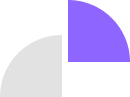
Comments are closed