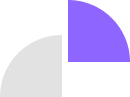How To Use Whatsapp On Desktop Computer, Laptop and Web

Last week I again pointed out to many people that you can use the popular app ‘WhatsApp’ via a desktop computer or laptop. Many people do not know this yet, even though this exciting position has been around for more than three years. A good time to explain how to use whatsapp on desktop computer via this blog. Because it is not only straightforward, but it is also beneficial for social media and marketing managers to use!
How Do You Use Whatsapp On Desktop Computer Or Laptop
It is effortless to use WhatsApp on your desktop computer or laptop. You only need a browser on your PC or laptop and an active WhatsApp account on your phone.
The first step is to start your internet browser on your desktop computer or laptop. Preferably use the browser Firefox or Chrome or Safari for Apple users; these work best.
Then surf to https://web.whatsapp.com/, and you will immediately see a QR code in the middle of your screen. That is that square block with all dashes and blocks.
A QR code is a square, blocked barcode that can be scanned with a mobile phone. By scanning the code, it will be converted into text, or you will be directly referred to an internet address. The QR code, therefore, provides a particular action when you scan it.
Now grab your phone because we will scan the QR code with the WhatsApp app to link the app with the browser.
Scan And Link

Grab your cell phone and open WhatsApp. You are now going to scan the QR code on your screen with WhatsApp.
Go to ‘Settings’ and click on ‘WhatsApp Web / Desktop.’ There you will see the button ‘Scan QR code.’ Now hold your phone in front of your screen and scan the QR code.
You will immediately see that your browser is connecting. The browser version of WhatsApp now connects with the app version on your phone. You will see your contacts and a chat window appear in your browser.
Read : How To Write Instagram Profile Bio
Using WhatsApp Web
You immediately see that the interface is almost the same on your PC or laptop as on your smartphone. Your conversations are on the left. If you click on that, the chat window will open on the right. Then type your messages at the bottom. You will notice that typing with a keyboard is much faster than typing on your mobile phone. Easy, isn’t it?
Send an Photo or Video

Do you want to send photos or a video? This is also possible via the web version. Click on the paperclip at the top right, and you will immediately see the various options.
Just like with your app, you can send photos, videos, contacts, documents here, and you can even use your laptop’s camera to take and send a picture.
Handy For Social Media And Marketing Managers
Using WhatsApp via a desktop computer or laptop has many advantages for social media and marketing managers. This way, you can quickly receive pictures and videos from everyone and save them on your PC. You can use this later for your social media channels. So you no longer have to connect phones to your PC or laptop, but you can do everything easily via WhatsApp.
Always Stay Connected
Always keep your phone connected to the internet. If this is not the case, or if your phone is too far away from the laptop/desktop, it is impossible to use WhatsApp via your browser. The web version of WhatsApp connects to your phone to sync messages. Everything you do via your browser is immediately reflected on your phone and vice versa.
Inksem Editorial Team
InkSEM Editorial Team consists of experienced digital marketers, SEO strategists, and SaaS industry experts. We specialize in data-driven insights on SEO, PPC, social media, and tech trends to help businesses stay ahead in the digital world. Our content is backed by industry research, case studies, and hands-on expertise to ensure actionable, trustworthy advice.