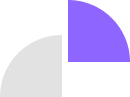About:blank – What Does it Mean How To Fix It?

When was the last time a new tab opened up in a browser without your knowledge? With a URL about: blank, there are times when you might worry that a web page is malicious or that something is wrong with your Chrome tab when surfing the internet. Well, we have some good news for everyone; it is nothing dangerous in itself. A URL like this is available in most browsers.
In most cases, it’s not a threat because it’s not malware, and there’s nothing wrong with your computer, but if it repeats continuously, it might be a concern. That must have left you guys confused; what exactly is it? This is about blank, also called about: blank.
It sometimes appears when you open a new tab in your browser. It doesn’t have any intended functions of its own. It’s just a blank page that sometimes appears on the screen. There are other URLs similar to about: blank, like about: dino, about: setting, about: about, and many more. Now there are so many questions like, what are the causes of this about blank pages? Is it actually a virus? Or is it useful? What is the best way to remove it?
We will get the proper explanations of all the questions below here. But, first, To begin with, let’s look at the causes of about: blank pages.
The about: blank Page has Several Causes – What are They?
While surfing the internet, you accidentally access or open a website that carries a virus. Which means you have accessed a dreadful website/URL. It can result in your screen showing a blank page.
Another reason is when a browser does not know how to process a page or where to go. So sometimes, whenever you open a browser, the site gets confused as to where to go and how to process. In this kind of situation about blank page opens.
A third reason is that if a database has malware in it, when you open it on the search engine, it may infect your computer with malware; Then, instead of opening it, it may open an about blank page.
Fourth, your internet connection might be weak, which could cause this issue. There are several main reasons why the blank page appears on any browser.
Also Read: How to Fix “Your Organisation’s Data Cannot Be Pasted Here” Error.
Does about: blank contain a Virus?
Considering the above discussion we conducted in this blog, we can conclude that about blank is not a virus or malware. However, on the other side, it is actually a sign that your CPU is blocking some kind of malicious software. It is, therefore, possible that they are related.
Sometimes If an anti-virus software finds a dreadful website, it typically uses about: blank. To protect your computer, it opens about blank as an alternative to redirecting you to a browser that contains the virus.
Are there any Benefits to using an about: blank Page?
If anyone comes across an awful website while surfing the internet, a blank page redirects you to about: blank URL rather than opening virus-infected sites, saving you from malware infecting your computer.
Generally, Chrome’s start-up page is set to Chrome by default when anyone opens Chrome; It can be changed and kept as the default page of about: blank. Using this method, you can prevent the browser from loading any other website.
Any browser will be able to load it instantly by adding it to the start-up page. As a result of adding it to the startup page, it will save a lot of data as it prevents loading some unnecessary sites to load at the same time. An internet connection that is slow or poor will benefit from this.
How to Remove the about blank from your Website?
The About: blank page is something you can’t get rid of. The file will be on your computer, and you can’t get rid of it completely. There is, however, the option to change some settings and opt not to see it again. Now, these settings differ for Chrome, Edge, and Firefox. First, talking regarding chrome.
What is the Process for removing about: blank from Chrome?
By changing a few simple steps in chrome, you can select not to watch this page again by changing a few simple steps in chrome. So let’s see those steps without any delay.
- First of all, you can see “three vertical dots” in the top right corner of the about: blank page on your browser. When you click those dots, a variety of options will appear; click Settings from that menu.
- There are several settings options on the left side of the settings and a search option at the top. Select “on startup” from the left side.
- Upon selecting that option, you will be presented with three different options. With those three options, you can either choose “open a specific page or set of pages” or “continue where you left off.
Also Read: NippyBox Review: Is This Secure Cloud Storage Worth It?
What do I need to do to remove about: blank from Firefox?
It is possible to disable about: blank, even though it cannot be completely removed. Here are the steps we need to follow for the Firefox browser.
- In Firefox, go to the top right corner of the window and select the “three horizontal lines” option.
- On the left side, you can see the “home” option after selecting “settings” from the list of options.
- Choosing the home option will display an option called “new windows and tabs,” under which you have the choice between “homepage and new windows” and “new tab.”
- You can choose any category according to your convenience. Make sure that you unselect “about: blank” as your default option.
How do I get rid of about: blank in Microsoft Edge?
Here’s how you can change settings to resolve the about: blank problem.
- Start by clicking on the “three horizontal dots” at the top right of the screen.
- From the options available, select “settings.”
- In the top left corner, you will see a list of options; select “reset settings.” After that, you will see the option “Restore settings to their default values”.
- By selecting that option, you will see the options for “reset” and “cancel.”
- You will be able to solve your problem once you select reset.
We have listed the solutions for different browsers on how to remove about: blank.
Also Read: Nippyfile: Secure File Sharing & Cloud Storage Made Easy
Closure
There are many reasons why a blank page appears on the screen, such as visiting a site with a virus, when a browser does not know what to do next, etc. You will see the about: blank page on your screen to protect your computer from all of this. A few settings can even get rid of it if you decide you don’t want it. Depending on the browser, there are different settings.